
Make sure that the problem is not with the web page you are trying to access. Open another browser tab or window, access another web page and see if it loads. If it loads the page, the problem is with the web page you were previously trying to access.
- Check for Internet connection problems. If the web browser opens but fails to load web pages, you may be having an intermittent Internet connection. Access the "Resources" section of this article for steps on how to troubleshoot your Internet connection.
- Remove temporary Internet files from your browser. Click "Tools," "Internet Options" and then "Delete" under "Browsing History." Click the check boxes for "Cookies," "History," "Form Data," "Preserve Favorites website data," "Temporary Internet Files" and "InPrivate Filtering data." Select "Delete" at the bottom of the window.
- Run the "Internet Explorer Troubleshooter." Close all programs in your computer, click "Start," "Control Panel" and then "Find and Fix Problems" under "System and Security." Click "View All" in the task pane on the left side of the window. Select "Internet Explorer Performance" and "Next" and then wait for the troubleshooter to detect and fix problems automatically.
- Troubleshoot a blue-screen error. Read the recommended troubleshooting procedures and jot them down so that you can follow them in your computer. If the computer refuses to boot the operating system after a blue-screen error, make sure that the problem is not caused by other underlying problems with your computer.
- Boot to either "Safe Mode" or "Last Known Good Configuration" (whichever is available) to load the operating system. If these options are not available, consider reinstalling the operating system.
- Recall the last thing you did with your computer before the blue screen error appeared. if you were installing a new hardware devices, downloading or installing a file or software, undo your last action. Remove the downloaded or installed file from the computer or check your hardware installation to ensure that it is not causing the blue screen error.
- Restore the computer to an earlier time if you can still boot the operating system after the blue-screen error. Click "Start" and type "System Restore" in the search box. Select "System Restore" from the list of results and select a "Restore Point." Follow the on-screen instructions and wait for the system to restore the computer settings.
 Make sure that the problem is not with the web page you are trying to access. Open another browser tab or window, access another web page and see if it loads. If it loads the page, the problem is with the web page you were previously trying to access.
Make sure that the problem is not with the web page you are trying to access. Open another browser tab or window, access another web page and see if it loads. If it loads the page, the problem is with the web page you were previously trying to access.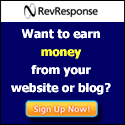
No comments:
Post a Comment