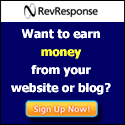The temporary internet files folder, also commonly known as the cache, stores a record of your online activity including items you've seen, heard, and downloaded. These items are put in your cache to make internet browsing faster, since your computer can call up some elements or even entire pages from the cache instead of displaying a completely new web page.
Clearing or Adjusting Browser Cache Settings
Clearing your cache will free up some space on your computer and it's a good idea to clear it from time to time. Go to the start menu, choose "settings," then click on the control panel. In the control panel window click internet options. You can also go to tools in your internet browser and click internet options. Under the general tab, in the temporary internet files section, click the delete files button. This will delete all the files currently in your cache. Click "ok" and click "ok" again.
Tips for Adjusting Browser Cache Settings
You can also adjust the internet settings to automatically clear the cache whenever you close your browser. Go to the Advanced tab in the internet options window. In the settings box, scroll down to the section called Security. Click the check box next to the "Empty Temporary files" Folder when browser is closed option. This option does not clear cookies, but will clear your cache of other files every time you close your internet browser. Click "ok" to finish.
Clearing or Adjusting Browser Cache Settings
Clearing your cache will free up some space on your computer and it's a good idea to clear it from time to time. Go to the start menu, choose "settings," then click on the control panel. In the control panel window click internet options. You can also go to tools in your internet browser and click internet options. Under the general tab, in the temporary internet files section, click the delete files button. This will delete all the files currently in your cache. Click "ok" and click "ok" again.
Tips for Adjusting Browser Cache Settings
You can also adjust the internet settings to automatically clear the cache whenever you close your browser. Go to the Advanced tab in the internet options window. In the settings box, scroll down to the section called Security. Click the check box next to the "Empty Temporary files" Folder when browser is closed option. This option does not clear cookies, but will clear your cache of other files every time you close your internet browser. Click "ok" to finish.