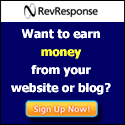Well, it's just been taken up a notch again. Jailbreak developer and
member of the Chronic Dev-Team, pod2g, has confirmed that one of the
primary exploits they are working with to develop an untethered IOS5
jailbreak for all devices will be patched by Apple when they release
5.0.1 shortly (5.0.1 is already in beta testing with developers).
This means that if you want the best chance of an untethered
jailbreak on IOS5 for an iPad1 or iPad2, then you must install 5.0
before Apple stops signing it and you must NOT upgrade to 5.0.1.
Remember, Apple have changed the way the SHSH Blobs work in IOS5, so
they provide you absolutely no protection on 5.x. It is not sufficient
to save 5.0gm blobs and use those at a later date to install 5.0. That
will not work.
iPad2 WiFi Owners JB on 4.3.3
You guys have a harder decision. First you need to find out if you have
your SHSH Blobs for 4.3.3 saved using our tutorial here -
HOW TO - Save your SHSH Blobs with TinyUmbrella
If you do, then you will always be able to restore to 4.3.3 and get your
jailbreak back. Your next decision is can you live without a jailbreak
for a while in the anticipation that one is coming down the line? If so,
then you should install 5.0 before the signing window closes (follow
Step 3 above), but before you make the decision, read on into the next
section so you understand my thoughts on the timescale you may be
facing.
If it turns out you don't have blobs saved then iFaith is of no use to
you since it does not support the iPad2 so you are in the same pickle as
iPad2 3G owners, so read on into the next section for your strategy...
iPad2 3G Owners JB on 4.3.3
You guys (and this includes me too!) have the most difficult decision to
make. Once we upgrade we can never go back under any circumstances, but
you could be stuck on 5.0 for a long time without a jailbreak. Remember
there is no ETA for anyone to release a new iPad2 jailbreak and whilst I
don't want to be too negative at this stage, Chronic did not deliver
last time despite months of apparent effort into the 4.x jailbreak.
Giving them the benefit of the doubt and recognising the jailbreak
development is a gargantuan task, well beyond anything I could achieve,
we could still be looking at weeks or months before a release. Just
because they have exploits does not make it a sure thing that the
jailbreak will arrive any time soon! Remember, the exploits have been
known for many months already.
So, you need to make a decision before the signing window for 5.0 is
closed, are you willing to live without a jailbreak for an unknown
period of time so that you have the best chance of a 5.x jailbreak when
it comes out?
I can't answer this for you and I haven't' made up my mind myself yet

Again, remember, if you make the move to 5.0 (without a jailbreak) and
anything goes wrong which requires you to restore, then you will be
forced onto 5.0.1 (or above) and will potentially lose out. This of
course is all predicated on the assumption that the exploit which is
used to jailbreak will be the one which Apple patches in 5.0.1. It's a
risk based call, and not an easy one...
All other iPad2 3G Owners (without a jailbreak).
For you guys it's pretty much a no-brainer. Ensure you are on 5.0 before
the singing window closes and take care of your device so you are not
forced to restore it for any reason.
Beta Testers using 5.0.1b2
If you are a developer and are testing out 5.0.1 in beta, then you can
downgrade provided you initiate it before the signing window is closed
for 5.0. But if you are a developer you already know this
 You've heard a lot about Linux and you'd love to try it out, but you
don't know enough to take the plunge and install it alongside Windows -
maybe you're worried you'll wipe all your files off in the process.
Besides, you'd like to have another computer handy so that you can look
something up if you get stuck, but you don't have another computer. This
is it.
You've heard a lot about Linux and you'd love to try it out, but you
don't know enough to take the plunge and install it alongside Windows -
maybe you're worried you'll wipe all your files off in the process.
Besides, you'd like to have another computer handy so that you can look
something up if you get stuck, but you don't have another computer. This
is it.