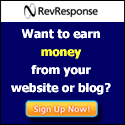What You Need to Format a Hard Drive for Windows 7
Let's go over the things you need to get this job done. First of all a computer running Windows 7 in my case it's a laptop, second of all, an external hard drive and of course you're also going to need a cable for connecting these two things.
Find Disk Management
First of all, in the Windows environment, it should show you that the drive is there. However, for what we're doing today we have to enter another realm of the computer. So follow along with me. We're going to go to the start menu, we're going to go over to computer, right click and click on Manage. That's going to bring up a dialog box that says computer management on top. Now what you want to do is click on "Storage" and now "Disk Management." And now the hard drive should appear right there on the list. You're going to select it and right click on it and select format. Once you select format, it's going to give you a few options. It's going to give you an option to name your drive, I'm going to name it Ron because that's my name. You can call it whatever you want.
Which Format to Choose
I always recommend with Windows to use the MTFS option. It's the best kind of disk encoding and it makes sure that these files will be available for you whatever kind of system you're using. Now perform or quick format- this is kind of your choice. It depends on how much you use this drive. A really thorough format is going to clean it off really well. A quick format is going to erase everything and make sure that it's clean enough to put more data on.
I'm going to go with A. not quick format. So I'm going to uncheck that box. Now it's going to give you a next, click that, it's going to ask you if you're sure you want to format, yes. If you want to double check, just click on start, then computer, you should see the hard drive there in the hard drive list. And I have 250 GB of available space that I'm going to put my vacation pictures on.
Let's go over the things you need to get this job done. First of all a computer running Windows 7 in my case it's a laptop, second of all, an external hard drive and of course you're also going to need a cable for connecting these two things.
Find Disk Management
First of all, in the Windows environment, it should show you that the drive is there. However, for what we're doing today we have to enter another realm of the computer. So follow along with me. We're going to go to the start menu, we're going to go over to computer, right click and click on Manage. That's going to bring up a dialog box that says computer management on top. Now what you want to do is click on "Storage" and now "Disk Management." And now the hard drive should appear right there on the list. You're going to select it and right click on it and select format. Once you select format, it's going to give you a few options. It's going to give you an option to name your drive, I'm going to name it Ron because that's my name. You can call it whatever you want.
Which Format to Choose
I always recommend with Windows to use the MTFS option. It's the best kind of disk encoding and it makes sure that these files will be available for you whatever kind of system you're using. Now perform or quick format- this is kind of your choice. It depends on how much you use this drive. A really thorough format is going to clean it off really well. A quick format is going to erase everything and make sure that it's clean enough to put more data on.
I'm going to go with A. not quick format. So I'm going to uncheck that box. Now it's going to give you a next, click that, it's going to ask you if you're sure you want to format, yes. If you want to double check, just click on start, then computer, you should see the hard drive there in the hard drive list. And I have 250 GB of available space that I'm going to put my vacation pictures on.