By going in safe mode, you can fix your computer is injured, either due to a virus or because the application is not true. Even if there is damage to the driver that makes you unable to boot properly in safe mode can be repaired. "Do it in safe mode" these words often appear when the computer got a virus-resistant viruses are tough to eradicate. As if in safe mode the virus will lose immunity. What is true?
Yes. In safe mode the OS will run in a minimalist and all applications will be put to sleep, so in safe mode very effectively eradicate the virus.
More than that safe mode is turned out to have a deeper function. Not only related to the virus and his friends alone. In safe mode, you can do a lot of improvements are wont to do the computer technicians. Sign in safe mode is not a difficult step. First turn on the computer or restart the computer, then after loading RAM, press F8. In Windows XP, you will be given several options for safe mode modules. The first Safe Mode with Networking, Safe Mode with Command Prompt Safe Mode and the last one only. If you want to connect to a network where the computer is connected or want to use the internet connection when in safe mode, then choose the first option. When going to use safe mode command prompt in the form like a DOS or Linux, use Safe Mode with Command Prompt. But if just want to use the regular Safe Mode without being connected with any network, just select Safe Mode.
If you want to use Windows XP Pro, then it can choose the login that is used as long as it has permission admin. Meanwhile, users of Windows XP Home there is only offered with the administrator login password is blank. So that only someone who knows the main administrator password that can be entered in Safe Mode Windows XP Home.
When will enter in Safe Mode, you will be asked whether you believe or not. If yes, then proceed. If not better retreat. Although it will not actually dangerous enter in safe mode. Sign in safe mode at any time by logging in as administrator. No different, except minimalist operating systems, hardware, and active applications (software).
Eliminating Viruses in Safe Mode
At the beginning of the discourse could be said that the eradication of the virus and his friends often became an agenda of individuals enter in Safe Mode. Maybe some of you already know how much to remove the virus and common modules. How in Safe Mode? Easier. Because in safe mode settings are not much to do. Most reputable virus application on the module Safe Mode will automatically perform a thorough examination. Therefore, scanning in Safe Mode does tend to last longer.
In addition to viruses that are tough to eradicate, in Safe Mode ANAD also can remove hardware and spyware. Same way. Run anti spyware and anti hardware, as well as scan with anti virus. So, spyware and hardware can be lost like a virus.
Why the Safe Mode can be, while not without Safe Mode? Because in general once the destroyer applications received permission to be active, it will then install itself every time then deleted or uninstalled. There are even some applications hardware or spyware when it is active it can not be stopped or deleted. In Safe Mode all of these applications fall asleep, so it can be turned off. In a regular module disturb applications will generally be active when the computer starts.
Accessing System Restore
System restore is a feature of effective to restore your system in a state where the damage has not occurred or system conflicts. For example the driver installation is not compatible with Windows XP. With a system restore, you can easily restore the computer back to a time where the device is installed.
System restore can be accessed via the system tools, in a normal module. But sometimes where failure or incompatibility of the tools / drivers lead a normal user or difficult to enter the module can also be called a computer fails to boot. Therefore, one solution is to access the system restore from Safe Mode module.
In fact, each time going into Safe Mode, you will always be asked by your computer whether it will work in safe mode or just not run system restore. If you want to run a system restore, at the beginning of entering the safe mode just select No.
Then you can run the system restore as is running a system restore on a normal module. All the steps in using the system restore no different, both in Safe Mode as well as in normal module. For more details on Safe Mode, how to set it.
Fixing Damaged Computer
Computers that can not be used there are a lot of the reason. Starting from the faulty application to the physical damage Some of this damage can actually be easily repaired in safe mode, rather than be brought to the service which is not uncommon to require a huge time and cost. The tips below you can later use to fix some damage to the computer with safe mode. However, you should first identify what kind of experienced computer problem.
How to find out is to identify where the failure occurred. If the computer fails to undergo the process of booting, when Windows is loading, or later still and the screen becomes blue, then the chaos dat6ing of drivers or hardware that is not suitable.
Meanwhile, when that happens is the system crashes during the loading process is done, or when Windows is in the process up star, then what happens culprit is the active application when the star up. Either because the process is not perfect instalation, because of conflict applications with other applications, or hardware. Everything could be the cause.
Damage Software
Damage caused by the application are quite varied, including the application can make a good system crashes when the computer finishes loading interface or when the application is run. There are even some applications or services that make the system completely fails to boot.
The problems posed by this application actually has a lot of solutions before finally resolved with the safe mode.
The former is to uninstall the application through the Control Panel, Add / Remove Programs. Then reinstall. The second is to run system restore. If both are successful, then no need to go into Safe Mode. But if they do not succeed or do it every time the computer always crashes, because of conflicts between software and hardware. So the next step before using Safe Mode. Steps to use Safe Mode by itself will also need to do when the damage makes it difficult to enter the Windows XP interface normal. Generally caused by the active applications at startup.
The initial step is to go in Safe Mode. Then do the uninstall from Safe Mode. This method is generally very effective. Because of the possibility of having conflict is very minimal system.
If you do not know what programs at start up, then you can use the help of a special application (which can detect the auto run application) or by using the command 'msconfig'. Do I press start then click run and type msconfig, then press Ok.
Then go to page start up. On this page you can indicate which application you want to choose to remain diaktifkann and which ones do not. Then run back to Windows in a regular module.
But if it is not known which application you screw up, you need to run the following trick:
Run 'msconfig' in safe mode and select the start up. And immediately press the Disable all. Press the Apply button and then boot your computer in a common module.
Then the usual module, run msconfig again and re-open the start up.
After that, select one by one application to be activated. Each time you launch an application, re-booting your computer.
Keep going until you crash or appear normal. That way, you can find out exactly which applications are to be trouble.
If already known, do the shutdown process of uninstalling the application or direct application in Safe Mode.
Hardware Damage
If you have any update drivers, you can easily run the Roll Back Driver. But sometimes to run a roll back drivers are not that simple. Because if it turns out there is a conflict, then there maybe system crash and not boot into normal module so that the roll back driver must be done in Safe Mode.
Processes roll back drivers can do if you know which driver is problematic.
Generally the problem is not because of any driver when the driver, then the other fault is a faulty driver can not be accepted by the operating system. In Windows XP, you should be suspicious of drivers who do not have the Windows XP certification. How to find the driver anywhere who does not have a certified Windows XP is to run the command 'sigverif'.
But the problem with your operating system. Therefore, you should test it one by one. Before the test, meets these demands should run 'sigserif' Safe Mode in the module. Then after you figure out which drivers are not certified Windows cut and paste the file from: C \ windows \ system32 \ drivers \ into the folder you created yourself (eg given name back up).
Then return (with cut and paste) one by one into the driver into the folder: C \ windows \ system32 \ drivers \ one by one as he roboot computer in plain-module on any of the files transferred, while you experience a problem or not until computer want to reboot tau crashes. That way, you'll know which driver is problematic. Cut and paste the drivers back to the folder you created earlier meets these demands. Then look for a better replacement. When it can re-install the driver.
However, do not do this on a VGA driver. For VGA driver do enough to roll back the driver or update driver. In accessing the menu in Safe Mode VGA driver are as follows. After the run Safe Mode, right click on desktop and select Properties. Then it select the settings page, press the Advance button at the bottom. Then on page adapters press the Properties button. On the driver page you can perform the actions mentioned above.
If there is a device that once installed it makes the computer crash or refuse to make the boot, then you have to disable the first such devices in Safe Mode module. Then find the correct drivers and then install the driver in a normal module. Once installed properly, then re-enable the device in a normal module as well.
Not infrequently, too connected with VGA, refresh rate is a value that does not correspond with the ability to monitor, so sometimes the monitor will not display its interface operating system properly. How to fix it press the F8 key (such as would enter in Safe Mode) but do not chose safe mode, but select Enable VGA Mode. This way the computer will reset the settings on the standard VGA is 640 × 480 resolution with a refresh rate of 60 Hz. To change it press the Start menu, Control Panel, Display, Settings, Advanced. Then the adapter page press the 'list all modes'. Try the options that you want, if there is no singularity, suitable means. If it is suitable, reboot the computer back in a normal module.
Wednesday, September 7, 2011
Subscribe to:
Post Comments (Atom)
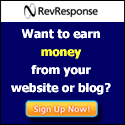
No comments:
Post a Comment