Please follow the following procedure to remove the paper:
 1. Slowly pull the paper out, either from the Rear Tray or from the Paper Output Slot, whichever is easier.
1. Slowly pull the paper out, either from the Rear Tray or from the Paper Output Slot, whichever is easier. Feeding from the Rear Tray:
(Note: If the paper tears and a piece remains inside the printer, open the Top Cover and remove it. Be careful not to touch the components inside the printer. After removing all paper, close the Top Cover, turn the printer off, and turn it back on.
If you cannot pull the paper out, turn the printer off and turn it back on. The paper may be ejected automatically.)
2. Reload the paper, and press the RESUME/CANCEL button on the printer. Set the Paper Guide correctly when printing from the Rear Tray. The paper may not feed properly if the Paper Guide is not set correctly.
If you turned off the printer in step 1, all print jobs in the queue are canceled. Reprint if necessary.
(Note: When reloading the paper, confirm that you are using the correct paper and are loading it correctly.
A5 sized paper is suited to printing documents consisting mainly of text. We do not recommend using such paper to print documents with photos or graphics, since the printout may curl and cause paper exit jams.)
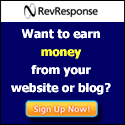
No comments:
Post a Comment