If I want to lock the Task bar, I usually have to activate it by right-click the Task bar, and choose the option "Lock the Task bar". For some reason all of a sudden the Task bar is locked. The option to disable it becomes grayed-out. How to restore it to its original state?
Answer: The first way, click Start, and go to Control Panel. Double-click the Task bar and select the Start Menu. On the Task bar tab, make sure that Lock the Task bar option is not selected. If that fails, you forced to open the Registry Editor to modify the system. Click the "Start" and select "Run", on the field type "regedit" to open the Registry Editor. Find the key "HKEY_CURRENT_USER \ Software \ Microsoft \ Windows \ CurrentVersion \ Explorer \ Advanced ". You can see the key "TaskbarSizeMove" on the right-hand column. Make sure that the value is "1". Close Regedit and restart your computer. If the first method is still not returning your Taskbar, there is still one more step to take. The third trick is still using Regedit. Open the Registry Editor by measures such as above. Find the key "HKEY_CURRENT_USER \ Software \ Microsoft \ Win dows \ CurrentVersion \ Policies \ Explorer ". In the right column, create a new DWORD value and content with the number" 0 "(Fill with" 1 "if you want to lock the Taskbar". Then, looking back key "HKEY_LOCAL_ MACHINE \ Software \ Microsoft \ Windows \ CurrentVersion \ Policies \ Explorer " and do the same steps to create a DWORD value as above. Finally restart your computer and see the changes that occur.
Answer: The first way, click Start, and go to Control Panel. Double-click the Task bar and select the Start Menu. On the Task bar tab, make sure that Lock the Task bar option is not selected. If that fails, you forced to open the Registry Editor to modify the system. Click the "Start" and select "Run", on the field type "regedit" to open the Registry Editor. Find the key "HKEY_CURRENT_USER \ Software \ Microsoft \ Windows \ CurrentVersion \ Explorer \ Advanced ". You can see the key "TaskbarSizeMove" on the right-hand column. Make sure that the value is "1". Close Regedit and restart your computer. If the first method is still not returning your Taskbar, there is still one more step to take. The third trick is still using Regedit. Open the Registry Editor by measures such as above. Find the key "HKEY_CURRENT_USER \ Software \ Microsoft \ Win dows \ CurrentVersion \ Policies \ Explorer ". In the right column, create a new DWORD value and content with the number" 0 "(Fill with" 1 "if you want to lock the Taskbar". Then, looking back key "HKEY_LOCAL_ MACHINE \ Software \ Microsoft \ Windows \ CurrentVersion \ Policies \ Explorer " and do the same steps to create a DWORD value as above. Finally restart your computer and see the changes that occur.

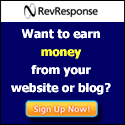
No comments:
Post a Comment