- Open your "Settings" by tapping the icon on your home screen.
- Select the "Wi-Fi" tab from the "Settings" menu. The "Wi-Fi Networks" page loads.
- Slide the "Wi-Fi" switch at the top of the page to the "On" position.
- Choose the "Other" button.
- Enter the name of the WEP network in the "Name" field of the new page that loads.
- Tap the "Security" button, then select "WEP" from the security options list. Press the "Other Network" button to return to the "Wi-Fi Networks" page.
- Tap the "Password" field, then enter the correct password for the WEP network.
- Press the "Join" button to log onto the WEP network.
Scan for Available Wireless Networks
- Open your "Settings" by tapping the icon on your home screen.
- Select the "Wi-Fi" tab from the "Settings" menu. The "Wi-Fi Networks" page loads.
- Slide the "Wi-Fi" switch at the top of the page to the "On" position. The iPad scans the area for wireless networks, then renders a list in the "Choose a Network" section. Select the WEP network you want to join from the list.
- Enter the password for the WEP network when prompted by the "Enter Password" message.
- Tap the "Join" button of your on-screen keyboard to join the WEP network.

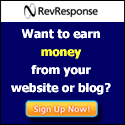
No comments:
Post a Comment