If you’ve disabled a command key on the keyboard for whatever reason and
decide that you want to restore it, it can be done quite easily. In
fact, the steps for restoring a keyboard command key are much the same
as assigning a new shortcut key to a command – the only difference is
you will likely only be using a single key as opposed to a keystroke
sequence.
1. From the Tools menu, select Customize…
2. In the Customize dialog box click the Keyboard… button
3. The Customize Keyboard dialog box appears
4. In the box under the Categories: label, select All Commands (or one of the categories if you know where the command is located)
5. Find and highlight the command name in the box under Commands:
6. Click in the box under the Press new shortcut key: label
7. Press the key you would like to restore
8. Click Assign and then Close
9. Click Close on the Customize dialog box
Note: If you would like to make the key command available only in a
specific document, open the document and follow the above steps. Before
you click Assign, select the document name from the drop-down box beside Save changes in:.
Subscribe to:
Post Comments (Atom)
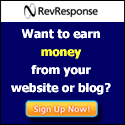
No comments:
Post a Comment