- Blinking, blinking indicator when the printer is turned on
Lightweight solution, this solution means you have to do every time you turn on the printer, because this step is only temporary. When your printer is disconnected from the electrical current, then the blinking will re-emerge. But, do not hurt any of these steps, if you are not familiar with ways to reset the printer using the software.
Disconnect the power cable from your printer.
Press and hold the Power button while you reconnect the power cable.
The power indicator light will appear yellow.
Release the power button, when you are finished installing the power cable.
Then press the power button to turn on your printer.
Ensure your printer is not blinking anymore. But when your printer is disconnected from the electrical current, then the blinking will appear, and you just repeat the above steps.
Solutions Software, you can overcome this by using a blinking disease GeneralTool software specifically for iP iP 1300 and 1700. By using this software, blinking can usually be resolved permanently, that means you do not need to be repeated as in a mild solution above.
2. Blinking, blinking when ink runs out, or when it is complete contents of the ink
Usually the disease struck the printer Canon iP 1880, and occurs when the ink runs out or when you are done filling the ink. Or even the ink is not depleted, but blinking is often plagued iP 1880. One solution:
Press and hold the "Resume" for about 1 to 2 minutes
Then open the lid or cover of your printer.
Open the old cartridge and attach it again
Close the printer cover
Turn off and back
3. Print the letter dashed (striped), uneven
Try to do cleaning several times, if this does not work as well, you clean your catrige manually. But, the best solution, based on the experience of some users, is it's time you change your printer Catrige.
4. Overcoming the "ink absorber is full" on the Canon IP1700 and IP1200
Turn the printer off and unplug the power cable
Press and hold the power button (not released) while then plug back the power cord
When the power button is pressed and the power cable is plugged back, press the resume button twice (consecutive)
Release the power button
Completed
Now your computer will detect a new printer, follow the steps required until then installed a new printer.
5. Solution "The waste ink absorber is almost full" and "ink absorber is full" on the Canon IP3000 and IP2000
Turn off the printer
Press the reset button and then press the power button
Press and hold the power button and then release the resume button
Press the resume button 2 times in succession and then release both buttons (the reset button and power button)
Indicator will appear green
When the indicator is green, then press the resume button 4 times
Press the power button, the printer off (turn off), if not press the power button
The printer returns to normal.

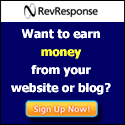
Thanks for the post. Printer error messages are common and it can be cleared easily by experienced service engineers. We run a Printer service center in Chennai and posts like these are very useful for our team to learn. Thank you.
ReplyDelete