At this time, I will discuss how to speed up computer performance that we have so that the performance is better with a little tweaking and modifications on the setting of our Windows computers. This helps to speed up computer performance that you might think we are still sluggish as if we're still using a PC Pentium III or equivalent Pentium 4.
By applying the modifications, optimizer, setting Tweaking the Registry in Windows then this will optimize the work of the Computer in order to work faster than ever.
Optimizing Windows, follow these steps to speed up computer performance:
A. Turn off some features of the Start Up.
This will speed up loading of Windows at boot time or the first time we turn on the computer.
Sign in RUN menu>>> Typing MSCONFIG>> OK>> Select the Start Up>> Remove all check mark in the Start-up except Anti virus program
Click Menu service>> Remove the check mark on the Automatic Updates
After that>>> apply>>> Ok
This requires a restart of Windows, then there is the Windows Message and select dont show this message again. Then go to the Windows Registry Optimization below.
B. Optimization In Registry
Change the Windows Registry in the following sections.
SIGN IN RUN>> Type REGEDIT>>>> OK
MY COMPUTER>>> HKEY_CURRENT_USER>> CONTROL PANEL>> DESKTOP>>
Find MENU SHOW DELAY>> Double click and change the value data to 10
Find Hung-UP TIME OUT>> Double Click fox data value to 5
MY COMPUTER>> HKEY_LOCAL_MACHINE>> SYSTEM>> ControlSet001>> CONTROL>> WAIT TO KILL SERVICE>> Change Value to 500
MY COMPUTER>> HKEY_LOCAL_MACHINE>> SYSTEM>> CONTROL SET002>> CONTROL>> WAIT TO KILL SERVICE>> Change Value to 500
MY COMPUTER>> HKEY_LOCAL_MACHINE>> SYSTEM>> CURRENT CONTROL Sets> Control>> session MANAGER>> MEMORY MANAGEMENT>> DISABLE paging EXcecutive>> Change Value data to 1
C. Optimize Virtual Memory
Login Control Panel>> System>> Advanced>> Performance Settings>>> Select Custom>> mark on: "Use Drop Shadow For Icon labels on the desktop" and "Use visual styles on windows and buttons" and then apply.
In the advanced menu>>> Virtual memory>> Change>> click on drive c: Windows>> Select Custom Size>> Change Value on Initial Size and Maximum Size 2-fold from the previous value eg 256 to 512 foxes, 512 foxes 1000) or you can change your own home is greater than the previous value, then click Ok.
Above tweaking and modifications intended to optimize and speed up the process of working a program or software. And to prevent the warning / warning Virtual memory too low when running heavy programs such as Adobe Photoshop, Corel Draw, Adobe Premiere, Pinacle and other heavy programs that require a large virtual memory. And also this is to support Memory Ram is so small that it can still be used to run programs such weight.
When finished restart your computer then Performance Computer Performance and you will be faster than before. Good luck.
By applying the modifications, optimizer, setting Tweaking the Registry in Windows then this will optimize the work of the Computer in order to work faster than ever.
Optimizing Windows, follow these steps to speed up computer performance:
A. Turn off some features of the Start Up.
This will speed up loading of Windows at boot time or the first time we turn on the computer.
Sign in RUN menu>>> Typing MSCONFIG>> OK>> Select the Start Up>> Remove all check mark in the Start-up except Anti virus program
Click Menu service>> Remove the check mark on the Automatic Updates
After that>>> apply>>> Ok
This requires a restart of Windows, then there is the Windows Message and select dont show this message again. Then go to the Windows Registry Optimization below.
B. Optimization In Registry
Change the Windows Registry in the following sections.
SIGN IN RUN>> Type REGEDIT>>>> OK
MY COMPUTER>>> HKEY_CURRENT_USER>> CONTROL PANEL>> DESKTOP>>
Find MENU SHOW DELAY>> Double click and change the value data to 10
Find Hung-UP TIME OUT>> Double Click fox data value to 5
MY COMPUTER>> HKEY_LOCAL_MACHINE>> SYSTEM>> ControlSet001>> CONTROL>> WAIT TO KILL SERVICE>> Change Value to 500
MY COMPUTER>> HKEY_LOCAL_MACHINE>> SYSTEM>> CONTROL SET002>> CONTROL>> WAIT TO KILL SERVICE>> Change Value to 500
MY COMPUTER>> HKEY_LOCAL_MACHINE>> SYSTEM>> CURRENT CONTROL Sets> Control>> session MANAGER>> MEMORY MANAGEMENT>> DISABLE paging EXcecutive>> Change Value data to 1
C. Optimize Virtual Memory
Login Control Panel>> System>> Advanced>> Performance Settings>>> Select Custom>> mark on: "Use Drop Shadow For Icon labels on the desktop" and "Use visual styles on windows and buttons" and then apply.
In the advanced menu>>> Virtual memory>> Change>> click on drive c: Windows>> Select Custom Size>> Change Value on Initial Size and Maximum Size 2-fold from the previous value eg 256 to 512 foxes, 512 foxes 1000) or you can change your own home is greater than the previous value, then click Ok.
Above tweaking and modifications intended to optimize and speed up the process of working a program or software. And to prevent the warning / warning Virtual memory too low when running heavy programs such as Adobe Photoshop, Corel Draw, Adobe Premiere, Pinacle and other heavy programs that require a large virtual memory. And also this is to support Memory Ram is so small that it can still be used to run programs such weight.
When finished restart your computer then Performance Computer Performance and you will be faster than before. Good luck.
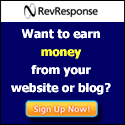
No comments:
Post a Comment