First Step for Disabling Windows Startup Programs
The first thing you're going to have to do is to click on the Start button. You're going to simply type into the search "MSCONFIG". You're going to see MSConfig come up, you're just going to click on that.
You're going to go into the Startup tab. After you've seen all of the programs that start up when you turn Windows on, you can now uncheck the programs that you don't want to start up. If your computer is running slow, you're probably going to want to uncheck as many of these programs as possible to make your computer run faster. But, when unchecking some of these boxes, you might want to check on Google first to see exactly what the program does. Make sure, before you uncheck anything, you know what it is.
Third Step for Disabling Windows Startup Programs
Once I've unchecked it, I'm going to click "Apply" and now I'm going to click "OK." You're going to need to restart before Windows recognizes the change. So I'm going to click that now. And now my computer is restarting. When it reboots, it will no longer open up with the programs that I just unselected.
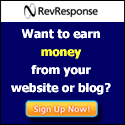
CHL Software Technologies acknowledges this need and is geared to provide top notch digital solutions for your
ReplyDeletebusinesses. http://chlsoftech.com/