=SUM(IF(FREQUENCY(IF(LEN(C3:C25)>0,MATCH(C3:C25,C3:C25,0),""), IF(LEN(C3:C25)>0,MATCH(C3:C25,C3:C25,0),""))>0,1))
and this for numeric values:
=SUM(IF(FREQUENCY(C3:C25, C3:C25)>0,1))
This article shows similar formulas, but also shows a method using filters.
Count the number of unique values by using a filter
You can use the Advanced Filter to extract the unique values from a
column of data and paste them to a new location. Then you can use the
ROWS function to count the number of items in the new range.
- Ensure that the first row in the column has a column header.
- On the Data menu, point to Filter, and then click Advanced Filter.
- In the Advanced Filter dialog box, click Copy to another location.
- If the range that you are counting is not already selected, delete
any information in the List range box and then click the column (or
select the range) that contains your data.
- In the Copy to box, delete any information in the box or click in
the box, and then click a blank column where you want to copy the unique
values.
- Select the Unique records only check box, and click OK.
The unique values from the selected range are copied to the new column.
- In the blank cell below the last cell in the range, enter the
ROWS function. Use the range of unique values that you just copied as
the argument. For example, if the range of unique values is B1:B45, then
enter:
=ROWS(B1:B45)
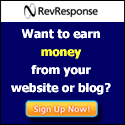
No comments:
Post a Comment